We recently updated and re-organized the UGA Extension Canva for Teams folders. This will not affect the search bar if you primarily use that to find branded templates, and it should not impact your personal folders.
Previously, our folder structures were very disorganized and included old and misplaced templates. We have now simplified our folders into two primary options: Extension and CAES.
How do I locate these folders?
- Make sure you are logged into Canva using your UGA Extension Canva Team credentials
- Once you are on the Canva home page, you should see UGA Extension team
- Click Projects
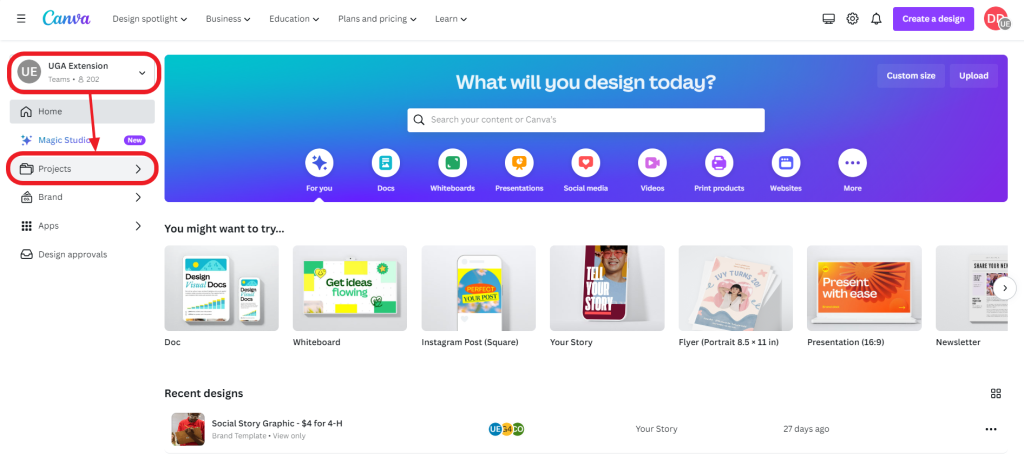
- In the first drop-down menu, “Owner”, you have several options to choose from (CAES OMC, CAES Web Team, Georgia 4-H), that will filter designs and folders shared by those accounts, or you can leave as “Owner” to view all shared folders and designs.
- For the sake of this post, we will select CAES OMC
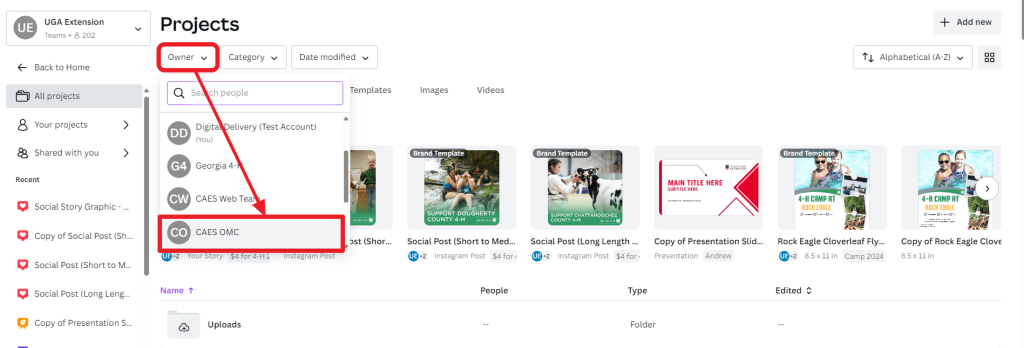
- Click Folders
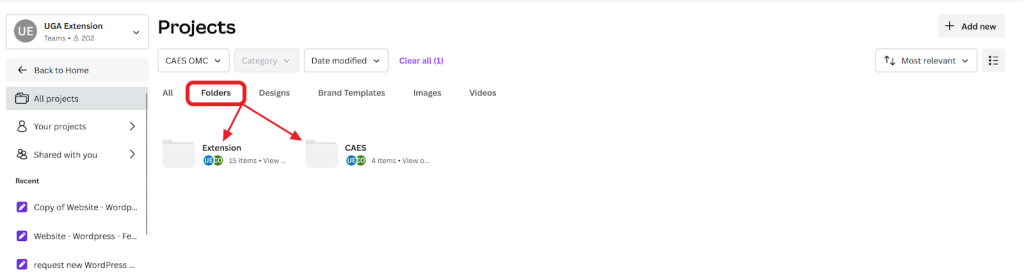
After you click on either Extension or CAES, you will find sub-folders that have been labeled based on the logo that they use. This is for simplicity and to help prevent people from having to start over when they edit templates with locked logos and realize later that it had the wrong logo.
For the sake of this post, we will select Extension.

As you will see, within the parent folder Extension the templates have been organized by logo
- 4-H Logo only
- Extension Logo Only
- Main Extension Logo
- Extension County Logos
- Extension and 4-H Logos
- Main Extension and 4-H Logos
- Extension County and 4-H Logos
Reminder
If you want your county/district logo on a template you must use Extension County or Extension County and 4-H.
Main Extension & Main Extension and 4-H Logos represent the college-level logos and cannot be adjusted
Quick links to some Extension template folders
- Folder for templates with the Main Extension logo
- Folder for templates with the Extension County logo size
- Folder for templates with the 4-H logo
- Folder for templates with Main Extension and 4-H cobranded
- Folder for templates with Extension County and 4-H cobranded
We recognize that changing the folder organization might create some friction and confusion at first, but we genuinely believe that this new folder organization system will be extremely beneficial to both Extension and CAES employees as we continue to add new templates and resources to Canva for Teams.
What if I use the search bar?
If you use the search bar, the templates now have the logo information added to their titles in parentheses so you can find the logo version you want. Here is an example:
Say that you want to create a Facebook post for your Polk county Facebook page. You are an ANR agent and your event doesn’t have anything to do with 4-H so you only want to use your Polk county Extension logo.
If you are using the folders, you would first go to the Extension folder and then click:
Extension Logo Only -> Extension County Logos -> Social Media
If you are using the search bar you could search “Social Media” and then click on the “Social Media (Extension County)” folder to see all the social media templates with the Extension county logo size. You can drag and drop your county logo into the space on the template.
If you have any questions or feedback on the new folder structure in Canva, please email the CAES Web Team. We want this system to work for you and hope to continuously improve it as we hear from you about what you need.