This post will cover the two types of CAES personnel profile pages:
Basic Personnel Directory Page
Every CAES employee or collaborator entered in the CAES Personnel Database will have a basic profile page available through the CAES Personnel Directory. The URL for a basic profile page will always begin with www.caes.uga.edu/about/personnel/.
In addition to providing profile data for the CAES websites, the CAES Personnel Database also supplies information for the searchable UGA Extension Personnel Directory and county websites.
Example of basic profile page:
Nick Place – CAES Dean and Director
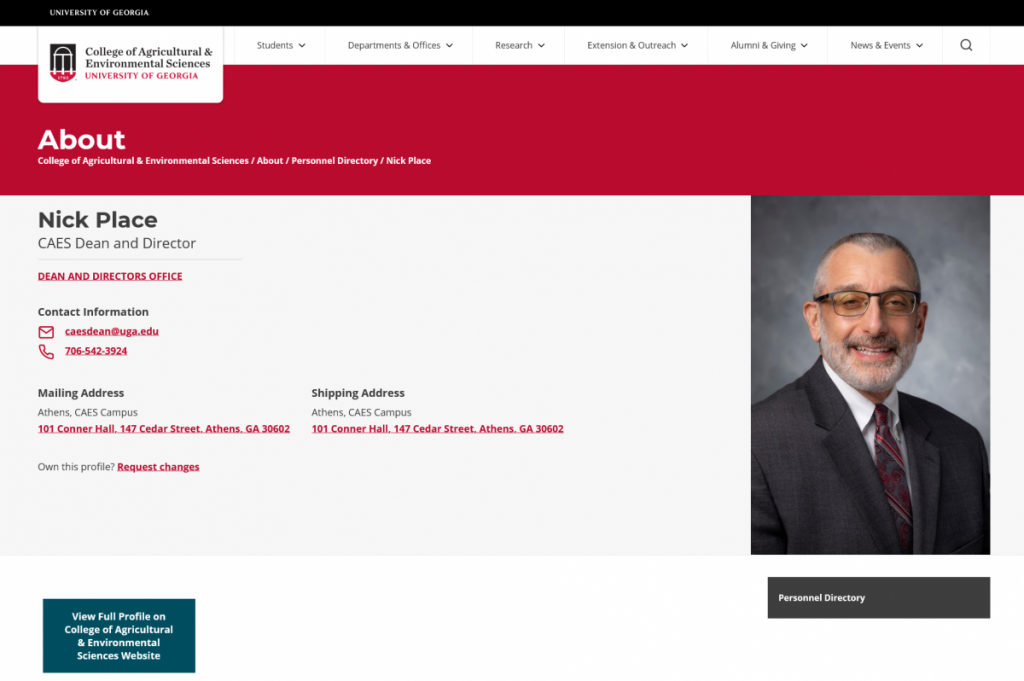
The basic profile pages are dynamically generated by the website when a new record is added the CAES Personnel Database.
Frequently Asked Questions
What is the CAES Personnel Database?
The CAES Personnel Database contains information about CAES and UGA Extension employees and collaborators to keep our online directories up to date and to maintain information not tracked through the University of Georgia.
Who manages these records?
Each department/unit has data custodians who enter new employees, approve changes, edit profiles, and mark employees as “retired” or “inactive” once they leave employment.
How do I update the information on this page?
Each employee is responsible for requesting changes to their profile. To do so, navigate to the CAES Personnel Directory, find your personnel directory page and click on the link to request changes. You will be required to login using your UGA MyID. Once you have submitted the request, your data custodian will approve the change.
Why do some personnel directory pages have a button linking to a full profile?
Most faculty members have a full profile page located on their designated departmental website. These pages are managed by the department’s web content manager. Read more about the detailed biography profile page below.
Detailed Biography Profile Page
Detailed biography profile pages are created and managed by the web content manager at the department/unit level. The information on these full profile pages is written by the CAES employee or a designated representative.
Example of a full profile page:
Manpreet Singh – Department Head and Professor
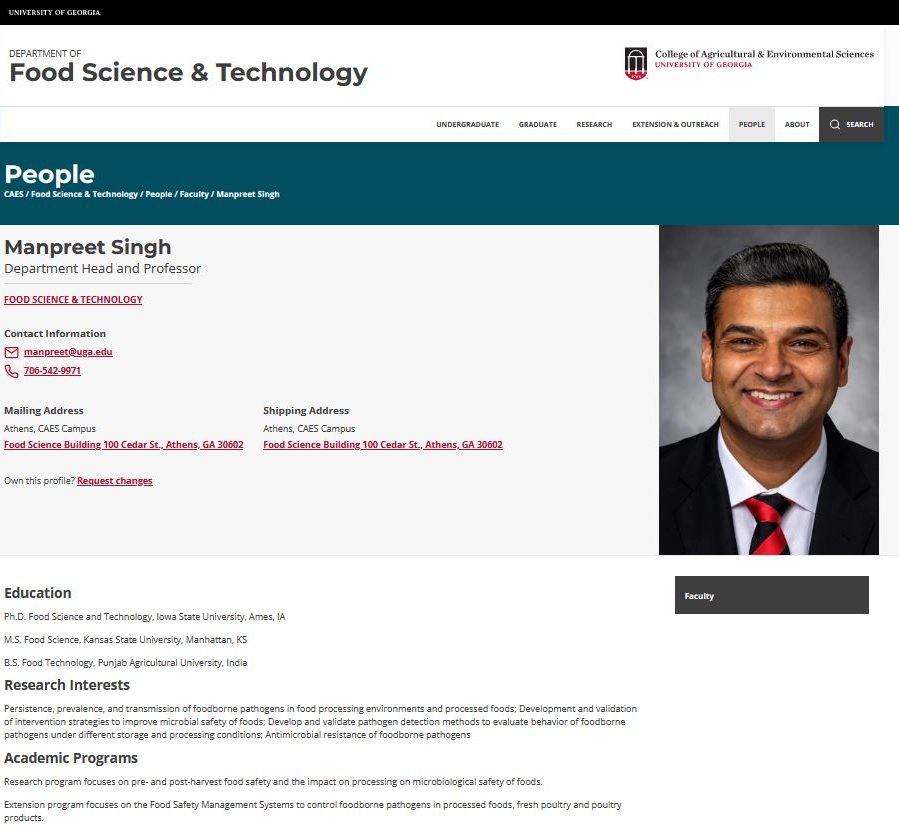
When navigating to the People section of a departmental or unit website, the directory listing will link directly to the detailed biography profile page if available. If the employee does not have a full profile page, the link will direct to the basic personnel directory page.
Frequently Asked Questions
How do I get a full profile page?
The web content manager is responsible for creating, editing and deleting the full profile page on websites. If you need help identifying your web content manager, contact caesweb@uga.edu.
How do I add or update biographical information on this page?
Work directly with the web content manager for your department/unit to add or update content on your full profile page.
What information can be included on a full profile page?
Faculty and staff may add any appropriate content including, but not limited to, area of expertise, education, awards, publications, and links to external websites such as Google Scholar. Additionally, the web content manager can upload a CV and link to it on the page. The content can be formatted in columns with bulleted lists or written in paragraphs or a combination of both styles. View an example of a full profile using the paragraph overview style.
How do I update my contact information in the gray box?
Navigate to the CAES Personnel Directory, find your personnel directory page and click on the link to request changes. You will be required to login using your UGA MyID. Once you have submitted the request, your data custodian will approve the change.
How do I add or update my profile photo?
First, prepare your profile image by resizing it for the web. Profile photos should have an aspect ratio of 2×3 and should not exceed 600 pixels in width. There is a 500 KB file upload limit. All images must have a .jpg file extension. If you need help resizing the image, contact your web content manager or request assistance from caesweb@uga.edu. Follow the directions above to request changes and upload your image using the online form.