This short guide will show you how to install UGA’s Cisco VPN client on a computer which has Trend Micro installed. Trend Micro is your computer’s antivirus and actively monitors your computer in order to keep it protected. This function perceives the VPN client as malicious when you attempt to install it with Trend Micro running and will block your install. This guide will show you how to temporarily disable Trend Micro so that you can install the VPN. Once it is installed you can resume Trend Micro’s functions and it will not interfere with the VPN.
To start, move your mouse down to the bottom right hand corner of the screen. Use the ^ arrow to expand your tray icons. Find the Trend Micro icon and right click it (shown below). You will want to select the “Unload Security Agent” option. This turns off Trend Micro until you restart or manually turn it back on.

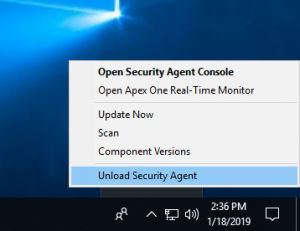
Now you will need to do is download the VPN. You can do so by clicking on the link below. Select the correct download option for whichever Operating System you are on (Windows or Mac) and download the software. Once that has downloaded run the package and install the VPN.
https://eits.uga.edu/access_and_security/infosec/tools/vpn/
Once complete, you can now turn Trend Micro back on. To do this go to your start menu and search “Security Agent”. You will get a result for the Trend Micro Security Agent. Simply click on it and you will have successfully turned it back on. Alternatively, a restart will turn it back on too.
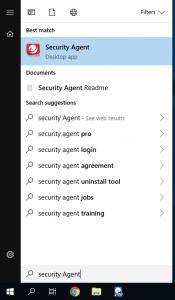
When you run the VPN you will get a small window with a blank box. Please enter the address “remote.uga.edu” into that box and hit “Connect” to start the VPN. You will have to enter your MyID credentials to use the VPN. Please note that you must have ArchPass in order to connect to the VPN. Once you have all of the boxes filled out with the correct information, press ok and you will be connected to the VPN.
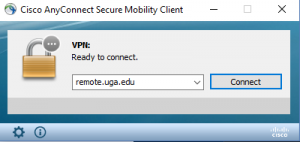
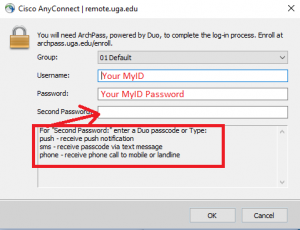
If you have any issues with the VPN please call the Service Desk at 706-542-2139. If you would like further information about the VPN, the same link from where you downloaded it gives information on it as well.