Canva’s new layers feature makes it easy to select and manipulate specific elements within your design. If you’re familiar with Photoshop, you’ll recognize this feature. No more endlessly trying to click the right element!
Simply put, layers allows you to scroll through a list containing all of the different text boxes, elements, pictures, logo and others in the template. By using this list you can easily locate what you are looking for.
Where can I find this list of layers?
While you have a template opened to the editor, look for and click the button that says position.
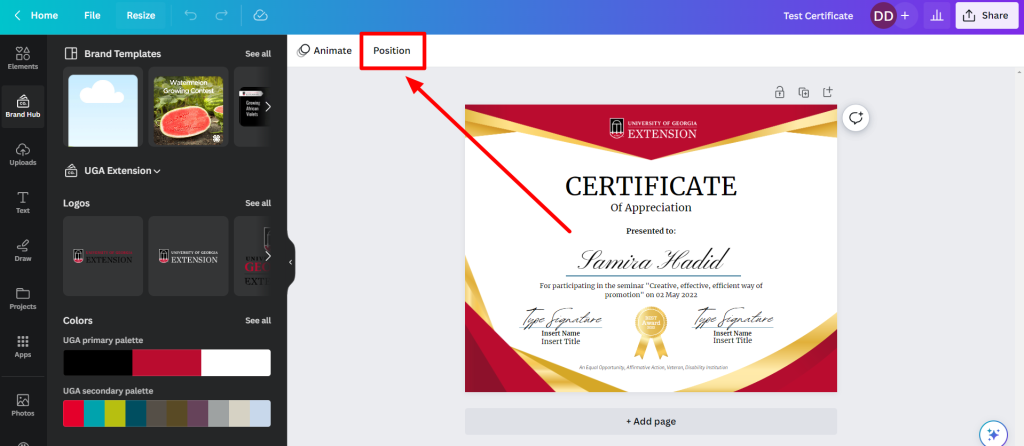
In this next screenshot, I have clicked the text box certificate. This has moved the position button further to the right
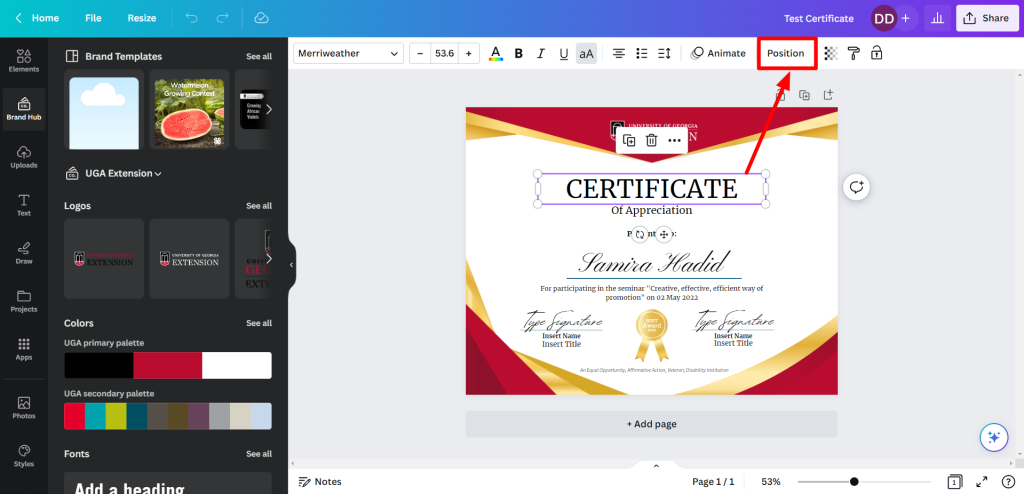
Now you will see the list popup, make sure the selector says layers (underlined) as in this screenshot
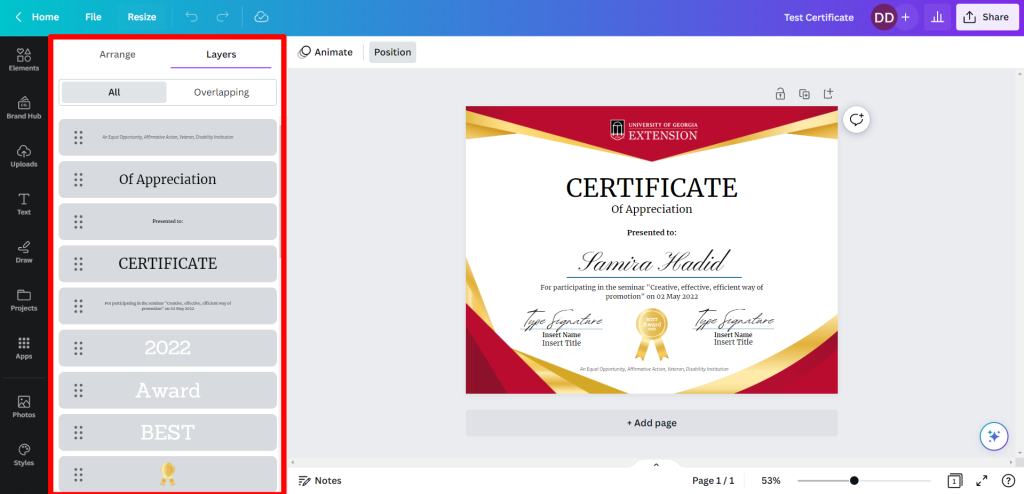
From here, you can move your mouse cursor up and down the list. In this GIF, notice how the different boxes and elements in the design will be outlined as you move up and down the list.
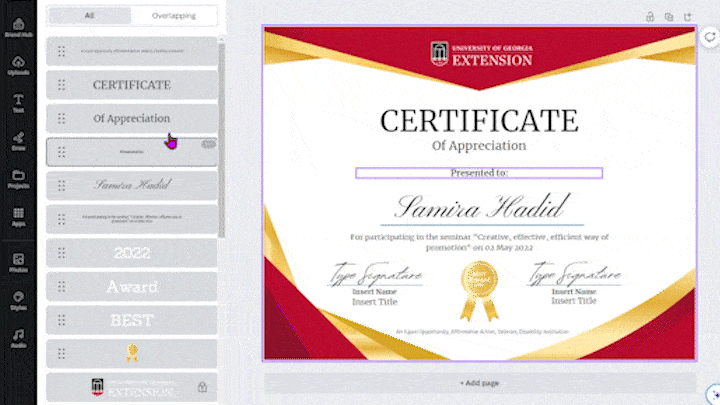
How can I use this to edit designs?
Using the layers list, you can click the text box or element you are trying to change to select it, once it is selected (highlighted) you can then click on the box in the design to update the text. This can be especially helpful in designs that have overlapping elements.
In this GIF, we will click the Samira Hadid text box (in the layers list) to select the text box, then we will highlight and update the text from “Samira Hadid” to “Hairy Dawg”.
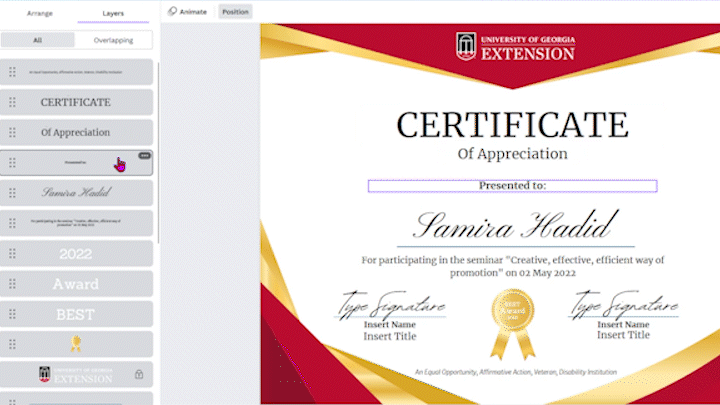
Helpful Hint
On designs with overlapping elements… zoom in.
Support
For additional support and training, please email caesweb@uga.edu