Welcome to your new Canvas course! If you’re looking to collaborate with co-teachers, specialists, or content creators, you’re in the right place. In this article, we’ll walk you through the process of adding a teacher to your course. Let’s get started!
Stop
If you are looking for information on how to enroll students to your course, check out this other article on Enrolling students in your self-paced course
Adding Instructors to your Course
Information
Prospective instructor must already have an active account in the UGA Extension Canvas tenant
- Open your course
- Navigate to People
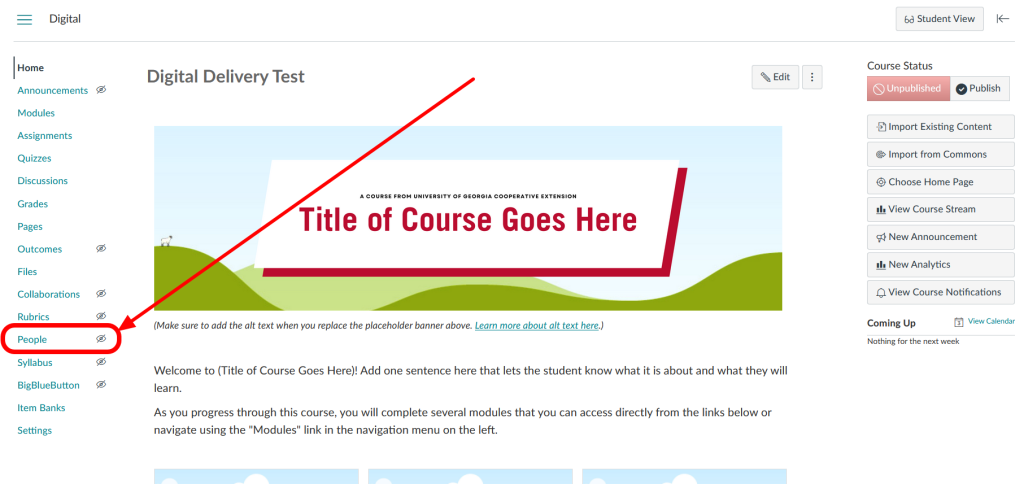
- Click the red button + People
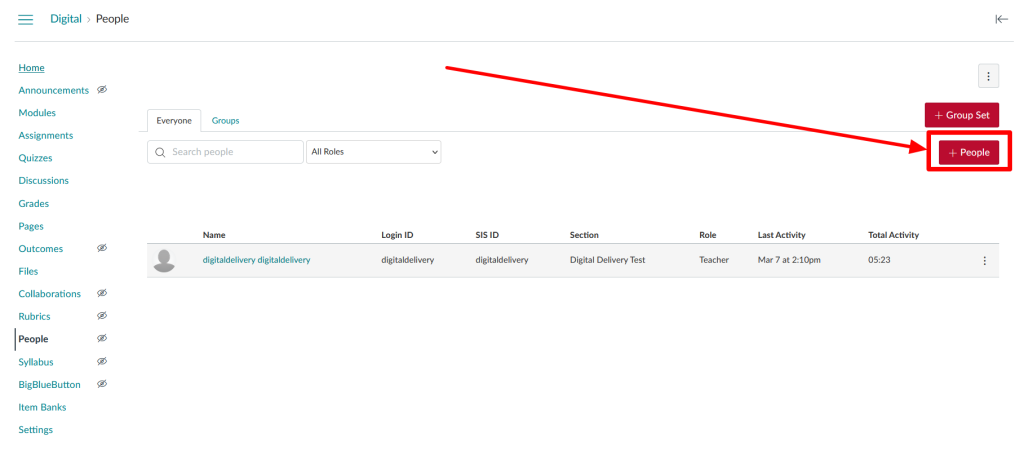
- Add user(s) by Login ID
- Enter their UGA MyID in the text box
- When adding multiple users, use a comma or line break to separate
- Verify you want to add them as the Teacher role
- Additional roles available
- Teacher Assistant (TA)
- Designer 2.0
- Observer
- Audit
- Additional roles available
- Click Next
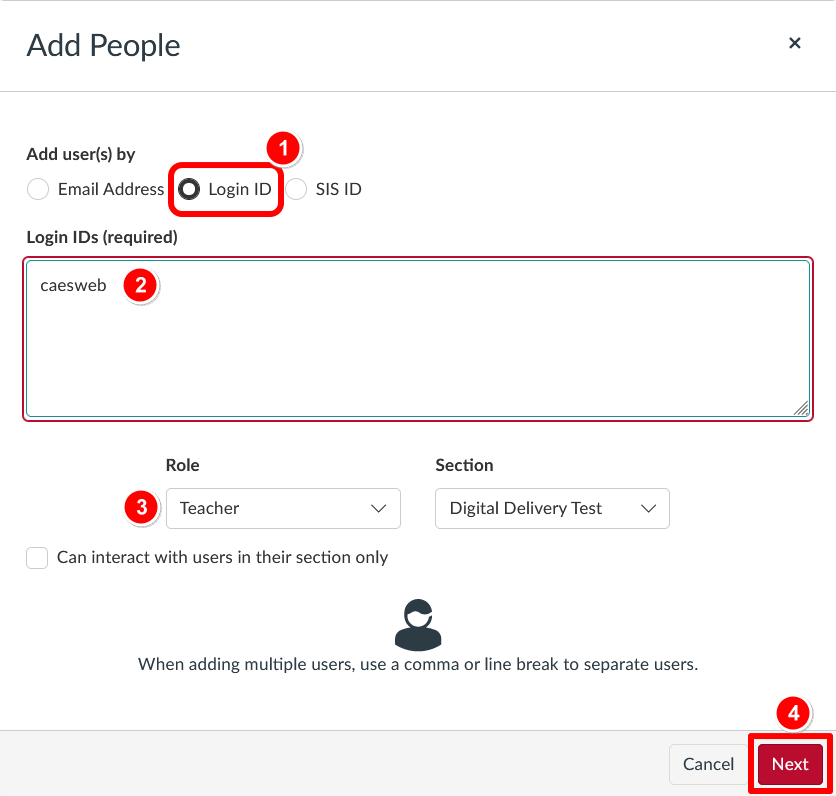
- Next you will see a confirmation screen verifying that the user exists in our tenant
- Else, an error screen will appear letting you know ‘we were unable to find matches’
- Click Add Users to finalize and send the course invitation
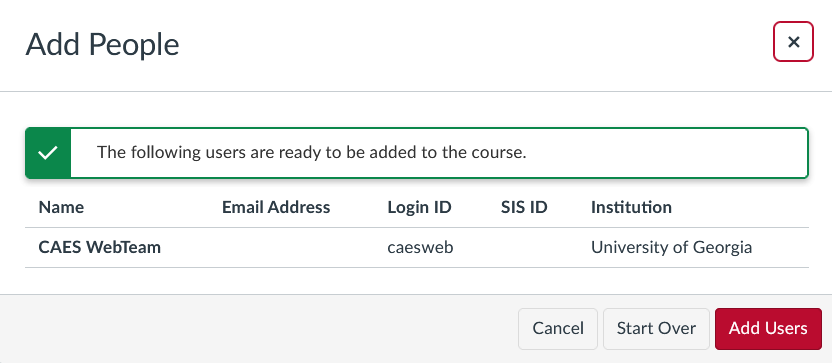
- The user(s) added to your course will have this appear on their Dashboard

Need help?
Email the CAES Web Team with any questions.