Did you know that every UGA employee has access to a licensed Zoom account? Looking for the steps to log in? Then you are in the right place. In this post, we will walk you through the steps of Logging into Zoom with your UGA MyID!
Information for new users
If you are a new employee of UGA and CAES, logging in will provision (create) your account
There are 2 “paths” or methods to log in to your licensed Zoom account, but it will depend on your needs. Are you wanting to customize your account, settings, and more? Follow the UGA Zoom Web portal.
Trying to log into your local (installed) client on your computer, so you can start and/or attend a Zoom meeting? Follow the path for using the Zoom client.
Using UGA Zoom Web Portal
- Navigate to uga.zoom.us
- Click the Sign in button
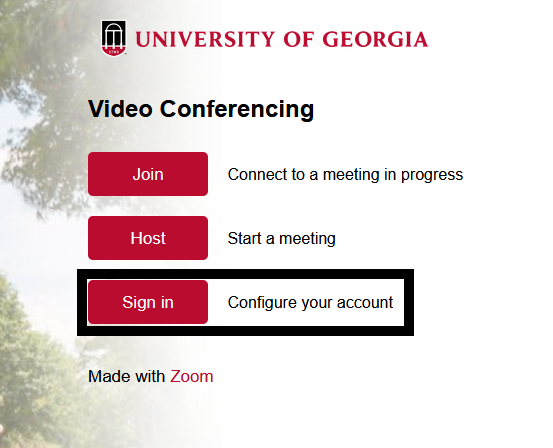
- Log in with your UGA MyID and Password
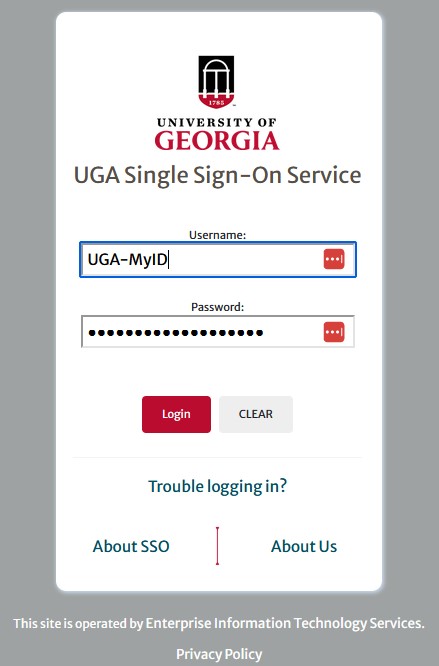
- You should now be on the Zoom web portal, on the Meetings page
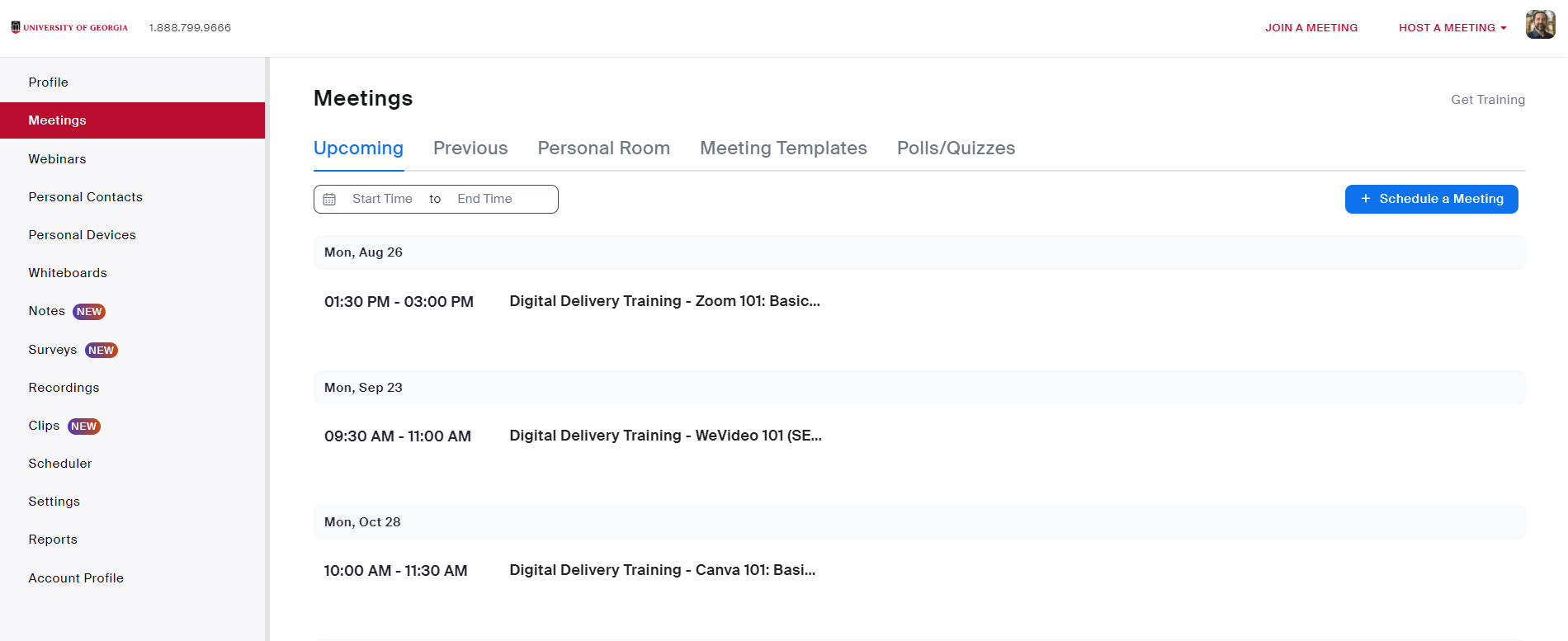
- From the Web Portal you can update your profile picture under Profile, edit your personal Settings, schedule Meetings and more!
Using Zoom client
Information
Starting with the assumption that the Zoom client is installed on your device and you have opened the application
- Click Sign in
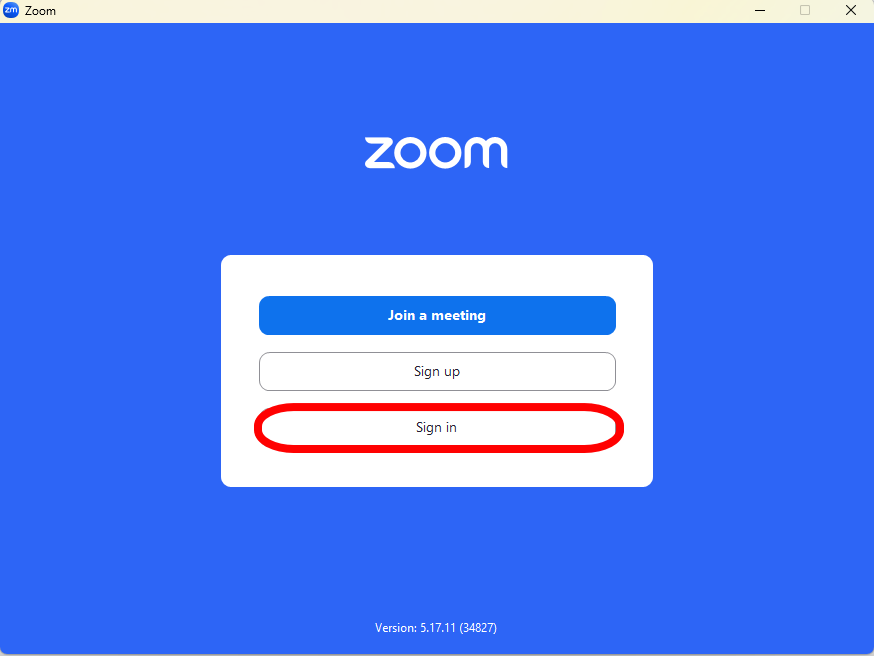
- Click on the SSO “key” button
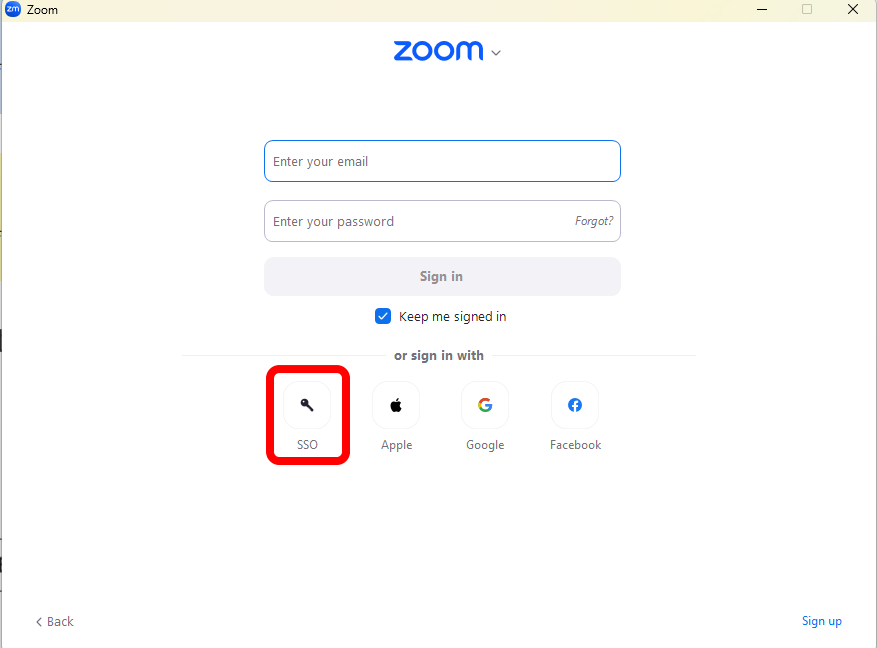
- Enter uga as the domain, if it does not automatically fill in, and click Continue
- Zoom will open a tab or window in your default browser
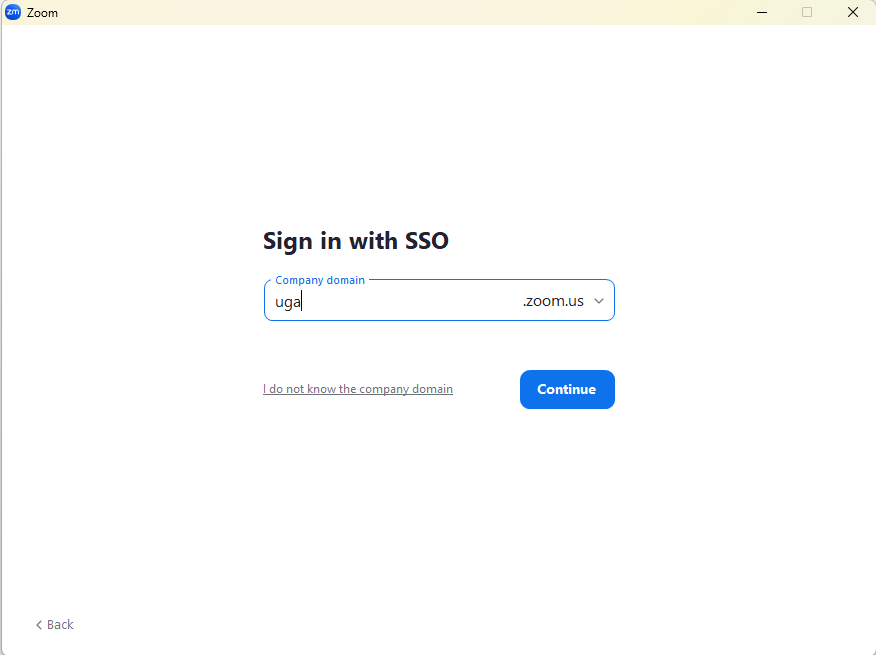
- Log in with your UGA MyID and Password
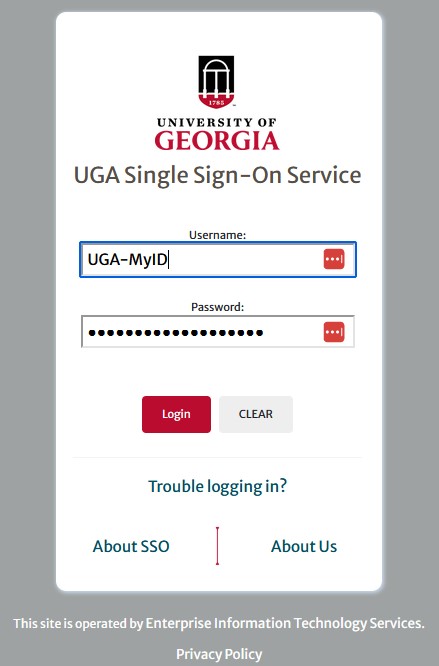
- Next you may see a popup asking if you want to Open Zoom Meetings
- You may wish to click the checkbox for Always allow uga.zoom.us to open links of this type in the associated app
- Click Open Zoom Meetings (red button)

- You should now be logged into your Zoom client and see a screen similar to this

Have questions or support needs?
Email the CAES Web Team