Ready to unlock the full potential of UGA Extension’s Canvas platform? This step-by-step guide will empower you to create your account and dive into your courses. Let’s get started!
Stop
This post is written for UGA Extension personnel. If you are looking for information on how to create your account & register as an external student, check out this post; Canvas 101: A User-Friendly Guide for Lifelong Learners
Whether you are Faculty or Staff, we have streamlined the steps for provisioning (creating) your Canvas account and logging in.
Logging In
- Navigate to UGA Extension Canvas
- Select Log in to Canvas with MyID
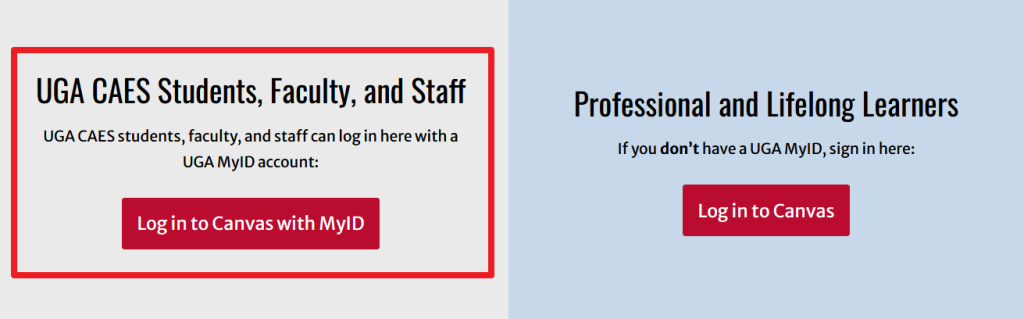
- Enter your UGA MyID credentials and sign in. If this is your first visit, Canvas will automatically provision (create) your account
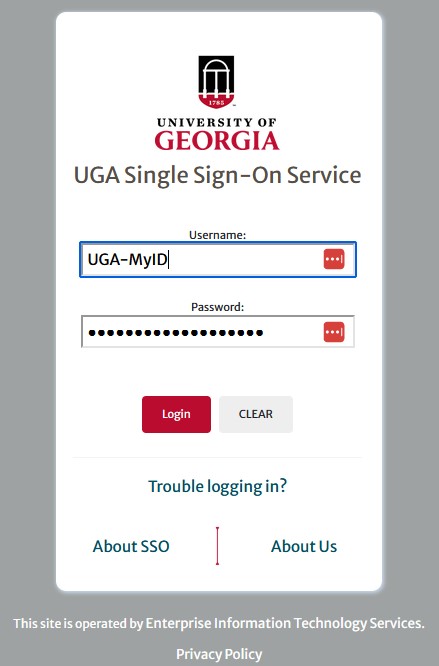
- You should now be on your user dashboard. If you have existing enrollments, they will appear as tiles.
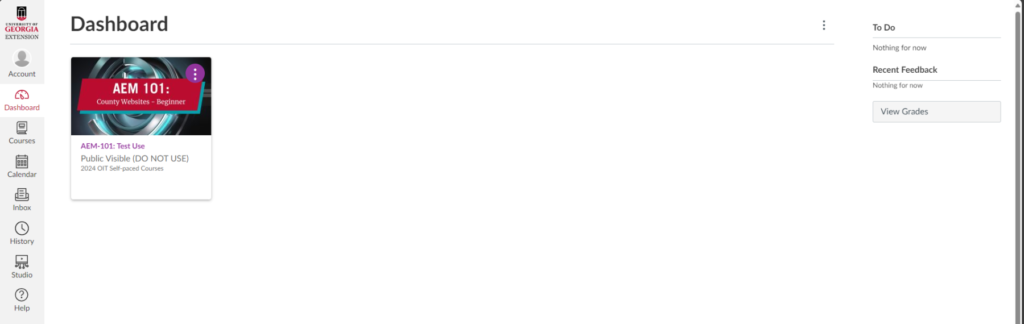
If you have submitted a request to have a new Canvas course created for you, your user account must be active before you can be assigned a course role.
Further Reading
Additional information on the types of support offered and how to request a course can be found in this post: Canvas LMS: Empowering UGA Extension. And check out our post covering the steps necessary to register and enroll yourself in classes offered through the Extension Training System (ETS): How to enroll in self-paced UGA Extension trainings.