This document is intended for locations supported by CAES IT staff. Locations that are supported by county IT may have to gain approval for the installation of this software from their own IT group.
You must have UGA ArchPass set up in order to use VPN software.
ArchPass is required to access UGA leave balances, pay stubs, etc.; if you already have it installed you may proceed with the instructions below.
If you do not have ArchPass and the Duo Mobile smartphone app, follow the instructions found on the EITS website: https://eits.uga.edu/access_and_security/infosec/tools/archpass. If you encounter difficulties getting ArchPass set up, please contact the EITS Service Desk at 706-542-3106.
Instructions
NOTE: These instructions must be followed on each PC used to access OneSource.
Download the installation file and save it to your computer: https://tinyurl.com/y6chxzw4
Locate the file you saved and run the file.
Accept the defaults and agree to the prompts to proceed through the install screens.
When install is complete, locate the Cisco folder in your Start menu to launch the program.
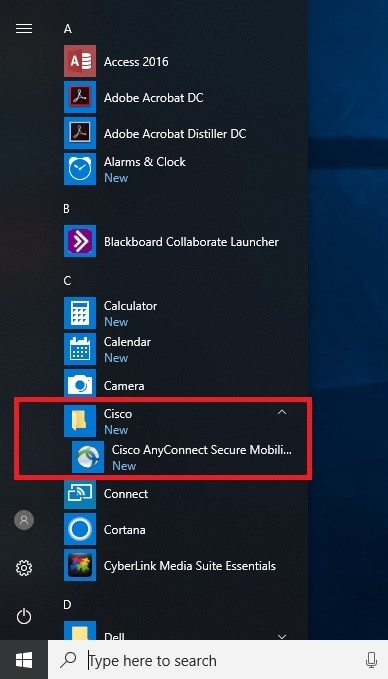
When the program opens, fill in the host field with “remote.uga.edu” and click Connect. (NOTE: Remote2.uga.edu can also be used as an option if remote.uga.edu does not work.)
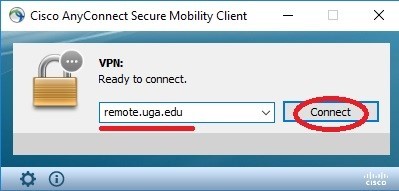
You will be prompted to enter your MyID username (leave off the @uga.edu) and password. Fill out the “Second Password” field as indicated. In this document, we will assume you use your Duo Mobile app to generate a passcode.
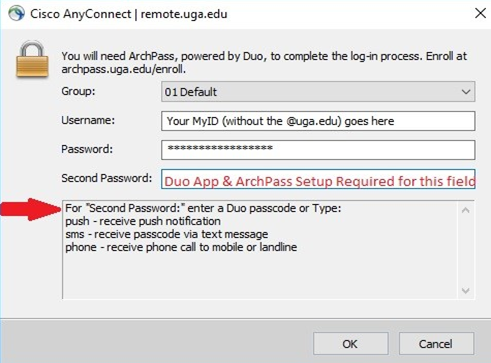
To enter the “Second Password” open the Duo Mobile app on your smartphone.
If you do not have a smartphone you must set ArchPass up to auto-call your office phone with a verbal code. Contact 706-542-3106 for assistance with smartphone alternative options. Ask for help setting up ArchPass.
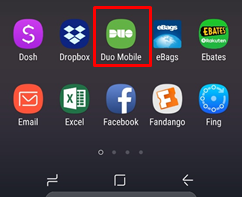

Once you are logged in you will likely see an icon down at the lower right of the screen near the clock with a small padlock indicating secure connection.

You will also receive an email message from soc@uga.edu confirming a VPN login from your account. No reply or action is required for this message.
You are now connected to the UGA VPN and your computer should have access to OneSource and other UGA online systems. You may leave the VPN connection signed on throughout the day if you choose. It will automatically sign out after a certain number of hours. If you wish to manually sign out, double-click on the small icon with the padlock and choose “Disconnect.”
Some of the things you may need the VPN for:
- OneSource/Budget Cube/Other Financials
- CAES Share Drives
For additional assistance please contact 706-542-3106. Inform them you need help setting up the UGA VPN client for an off-campus computer.