In this post, we will cover the simple steps to adding your logo on to your design.
Table of Contents
Does the template support my logo?
Information
UGA Extension logos are broken up into 3 main categories: Main Extension, Main Extension and 4-H, and 4-H only. It is important that when you want to make a design, you think about your logo needs first.
With consideration taken to account for all CAES & UGA Extension, branded templates are often made and adapted to fit the different types of logos. However, it is possible that you find a template that does not fit your logo needs, from which you can submit a request to the Office of Marketing & Communications or email the CAES Web Team.
Main Extension Logo

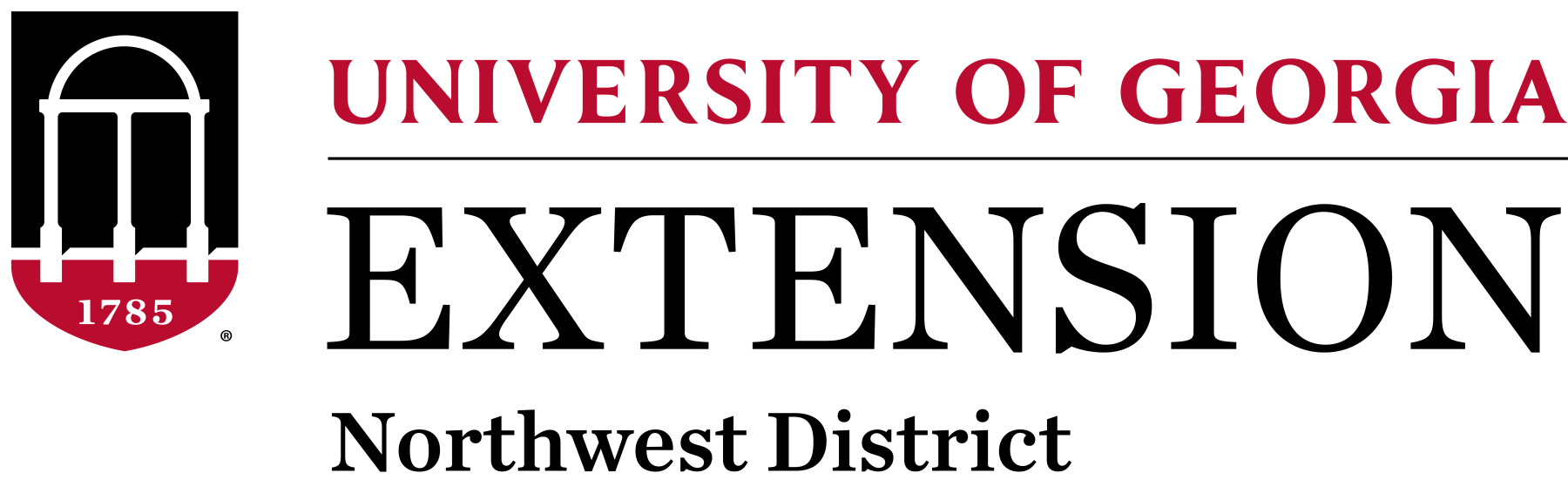
Extension and 4-H
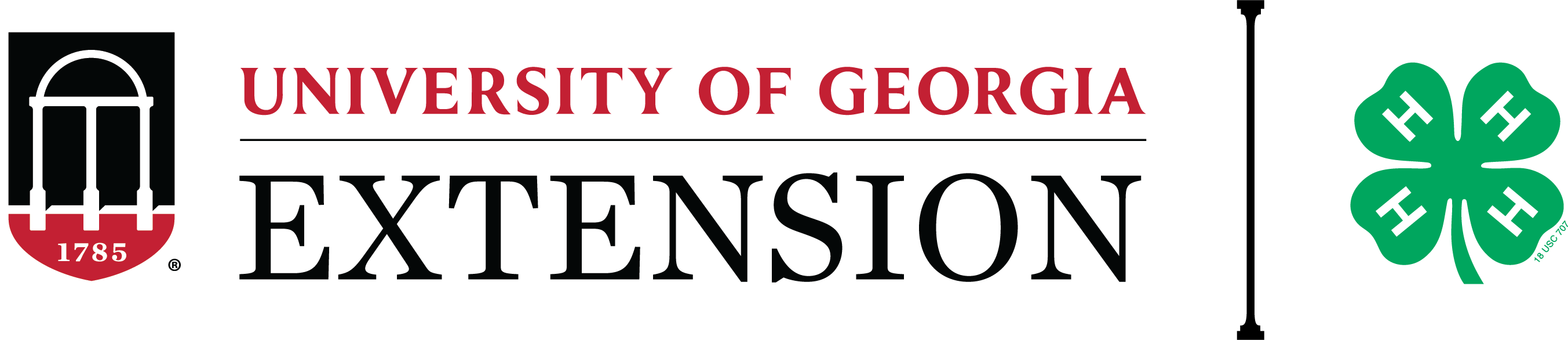

4-H only
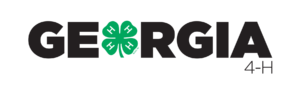
Georgia 4-H provides a series of branded templates for Georgia 4-H statewide events.
Now that we have detailed the differences between logos and why it is important. Let’s locate & add our logo to a design.
Where can I find my logo?
- While editing a design, look to the left menu bar and click Brand

- Then click the box that may say UGA Extension
Note
If this is your first time UGA Extension may be selected by default, however Canva will remember which brand kit you select and will have that pre-selected upon opening the Brand Hub
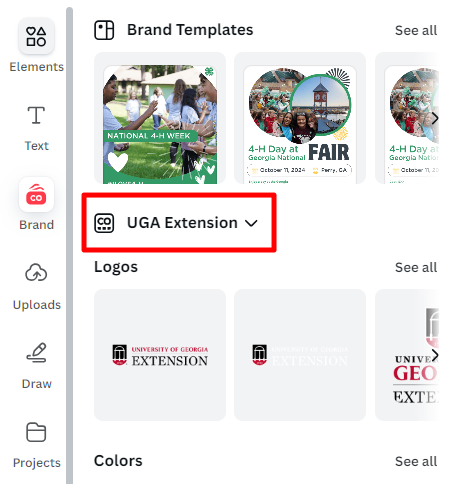
- In the pop-up box, type your District name, or CAES if in an Academic Department, into the text box
- Then select the appropriate brand logo…in this example we will select the Northeast District: UGA Extension brand kit
- Click Select Brand Kit
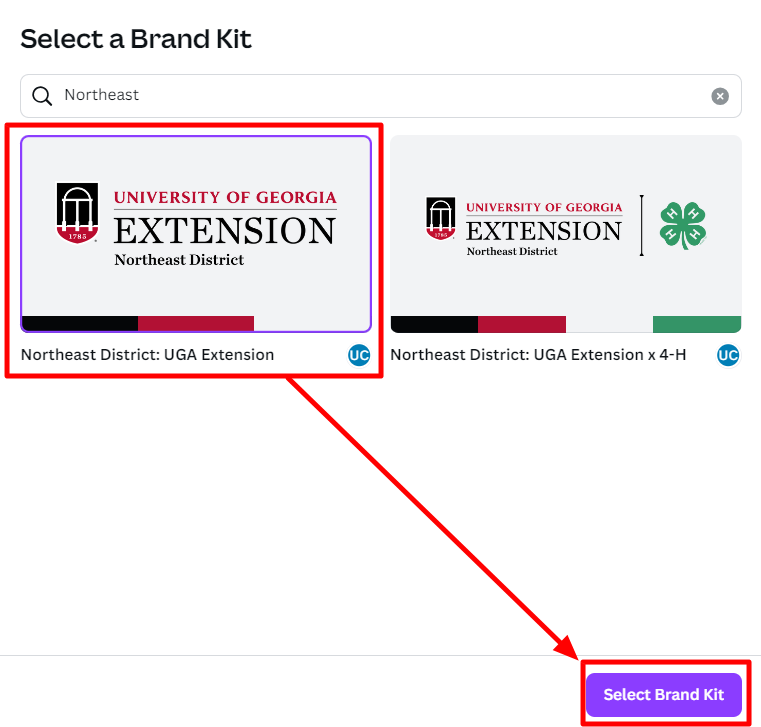
- Click See all to display the full list of logos for the brand kit
- Either enter your county name in the search box to filter and/or scroll through the list to find your appropriate County, District or Departmental logo
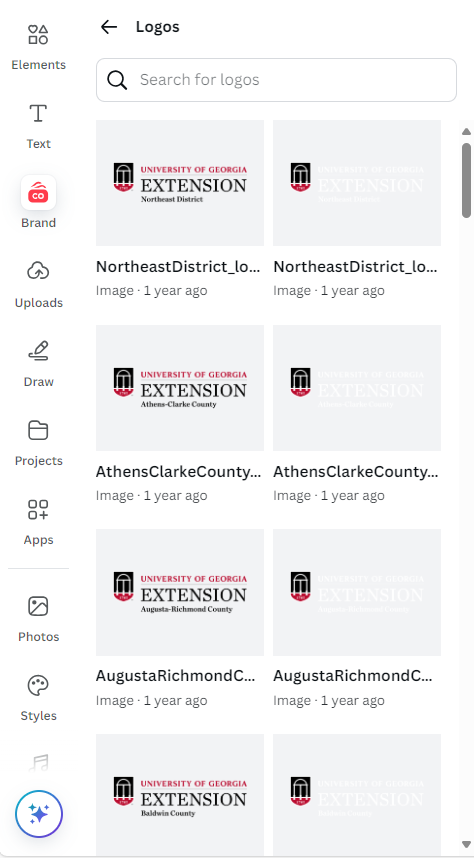
- Once you have found your logo, Click + Drag & Drop (release the mouse button) the logo onto the template’s existing logo
- It should automatically resize and fit into the logo box
- It should automatically resize and fit into the logo box
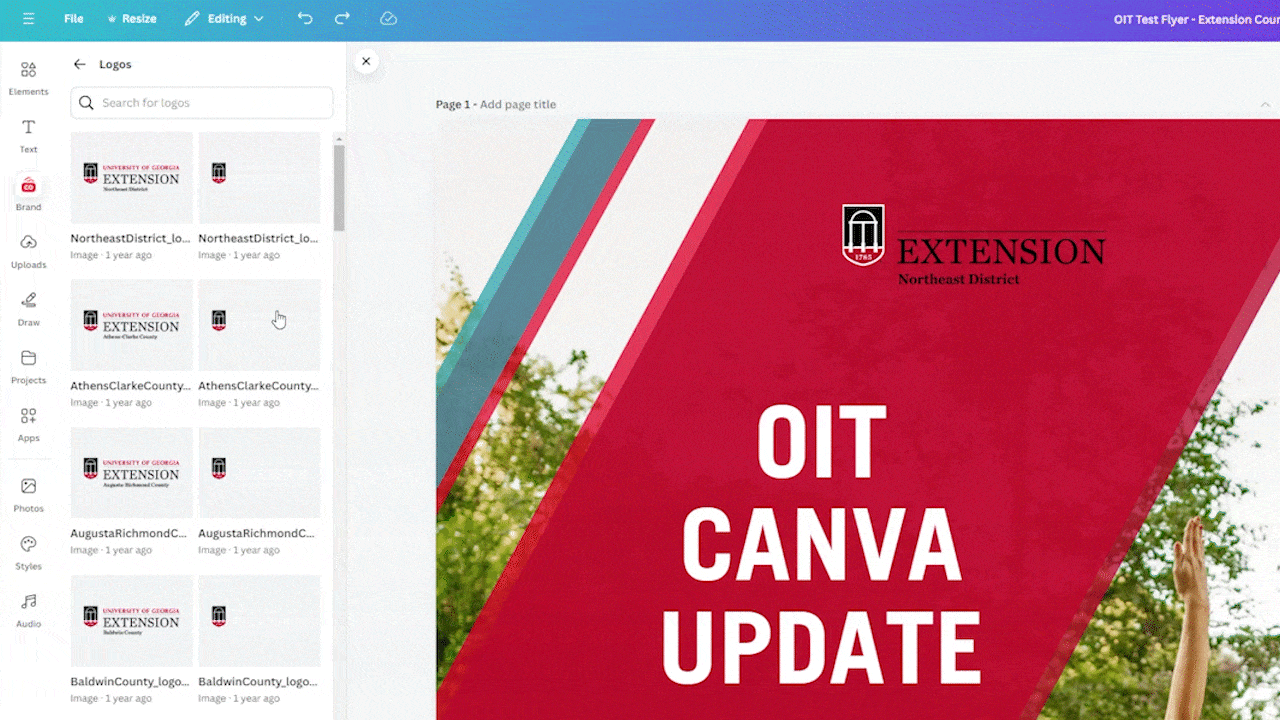
Have questions?
For additional support, please direct all questions to caesweb@uga.edu