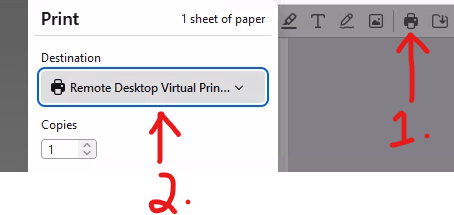Starting in Fall 2024, UGA requires individuals to be physically present on a UGA campus network in order to access their W-2. The steps below outline two different workarounds for employees not located on a campus: downloading a digital copy or alternatively requesting that your W-2 be mailed to you. These instructions are correct as of January 2, 2025.
Before you start, make sure you know your UGA MyID and password and have Duo multi-factor authentication set up. Contact the EITS help desk for assistance.
To download a digital copy of your W-2
Note that current W-2s are typically not available until in January, at which point the University will send a notification to employees. If this year’s W-2 is not yet ready, you can still follow the steps below and use last year’s W-2 to ensure you’ll know what to do.
1. Log in to vLab
- Log in to a “remote PC” using the vLab instructions. Respond YES to prompts and notices that may appear. Choose “Work or School” if that option appears.
2. Access Your W-2 in OneUSG Connect
- Once signed into vLab, open a web browser inside the vLab desktop. (Chrome, Edge, and Firefox are all fine.) Be sure you are opening a browser from inside the vLab window and not on your own PC.
- Please note that you are now viewing a web browser within your own web browser! This distinction will become important in the steps below.
- Copy and paste the USG Faculty & Staff Portal web address into the vLab browser: oneusgconnect.usg.edu
- Click on the OneUSG Connect button and then log in.
- Select “University of Georgia” from the list of institutions
- Enter your MyID username and password.
- Complete Duo 2-factor authentication from your phone.
- Click “Yes, this is my device.”
- Once logged in, Click on the Payroll option, then the Taxes option, and then on the View W-2/W-2c Forms button.
- Click the Year End Form link. Your W-2 will open in a new window.
3. Save Your W-2
The steps below make sure you save the file on your own computer instead of the virtual machine.
- While viewing your W-2 in the vLab browser, click on printer icon, usually found in the top right corner.
- Make sure the printer destination is “Remote Desktop Virtual Printer.” Using this destination will send a PDF to your browser, on your machine.
- Depending on your web browser’s settings, one of two things might happen.
- The W-2 PDF may be saved in your download location with the name “Remote Print Job.pdf”, in which case you now have saved a copy of your W-2 on your machine.
- Alternatively, the file may open for viewing in your browser. If that happens, click on the “Download” icon to save it to the location of your choice.
To have UGA send a copy of the W-2 by U.S. Mail
- Visit the USG Faculty & Staff Portal in a web browser.
- Click on the OneUSG Connect button and then log in.
- Select “University of Georgia” from the list of institutions
- Enter your MyID username and password.
- Complete Duo 2-factor authentication from your phone.
- Click “Yes, this is my device” if needed.
- Click on Personal Details and then View Addresses to verify your home mailing address.
- If you need to change your address, follow the steps in the “download a digital copy” section of this page to access OneUSG using vLab. Once inside OneUSG via vLab you can navigate to the Personal Details tab and update your address.
- Return to the main OneUSG Connect page. Click on Payroll, then Taxes, then View W-2/W-2c Consent.
- Click the check box to withdraw your consent to receive electronic W-2 forms and click Submit.
As always, contact the CAES OIT Service Desk at oithelp@uga.edu or submit a help request if you have any questions or concerns.