Important
Reminder: Use a shared email address (e.g. UGE, county, or departmental) for your Canva account rather than a personal email address. This helps protect your account and ensures continuity.
How to update your account name
- Go to Canva Website and Login to your account
- In the upper right hand corner, click on the gear icon (seen below), this will open your account settings page
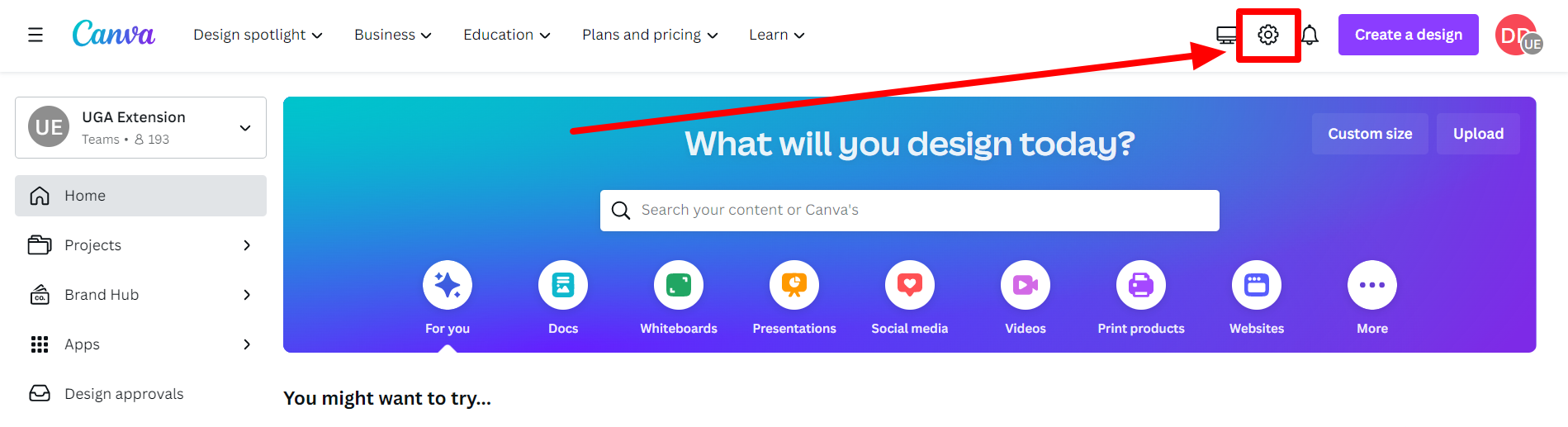
- Click on the Edit button found to the right of your name
- Canva may ask you to verify your account password
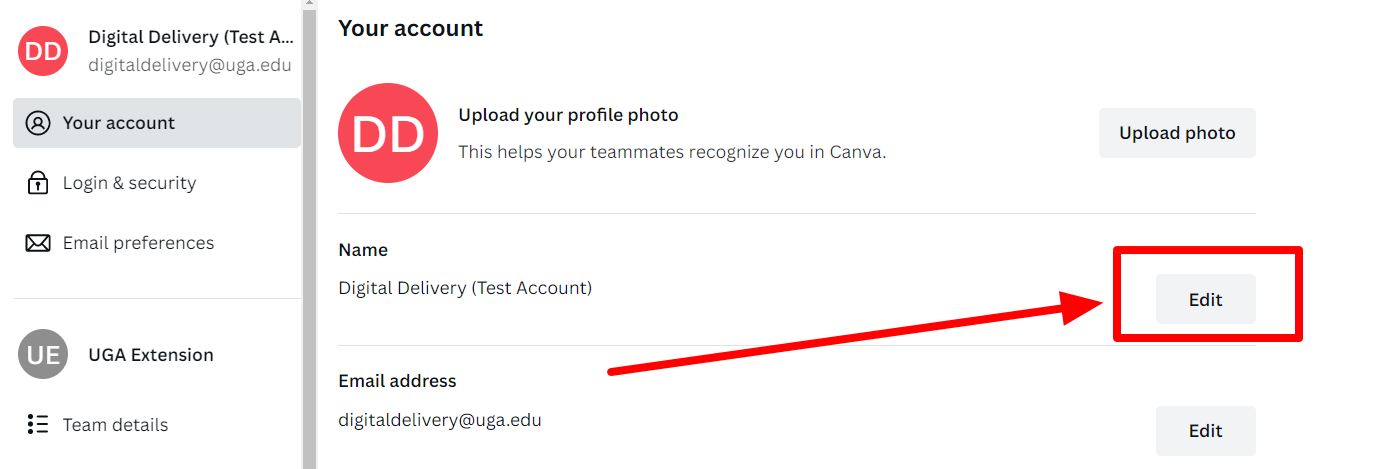
- Change your account name to say **County Name** Extension (e.g. Clarke County Extension)
- Click Save
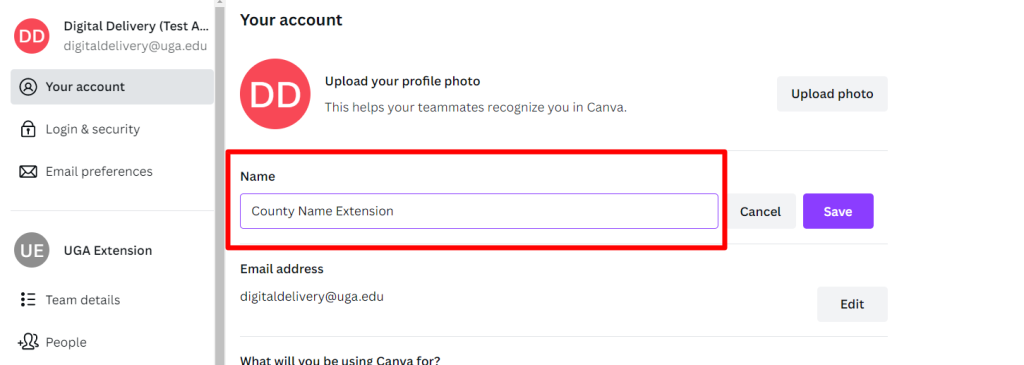
Reminder: your account name should reflect your County Name or Department. If you are unsure what name to use, contact caesweb@uga.edu.
How do I update my Password?
Information
If you are not viewing your Account Settings, see steps 1 & 2 above.
- Click on Login & security on the left-hand menu bar
- Click on Update

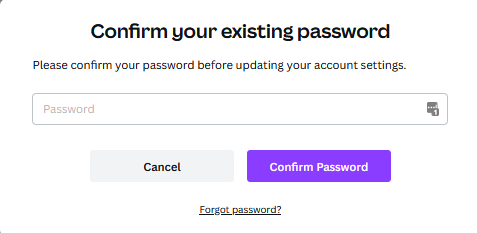
If you don’t remember your password, click the Forget password? link to reset and create a new password