Any video published on CAES and UGA Cooperative Extension websites must be made accessible to those with disabilities.
Since YouTube creates automatic captions, it’s tempting to assume they do the job. Don’t make that assumption! YouTube’s automatic captions rarely convey the words being spoken and are often more embarrassing than helpful.
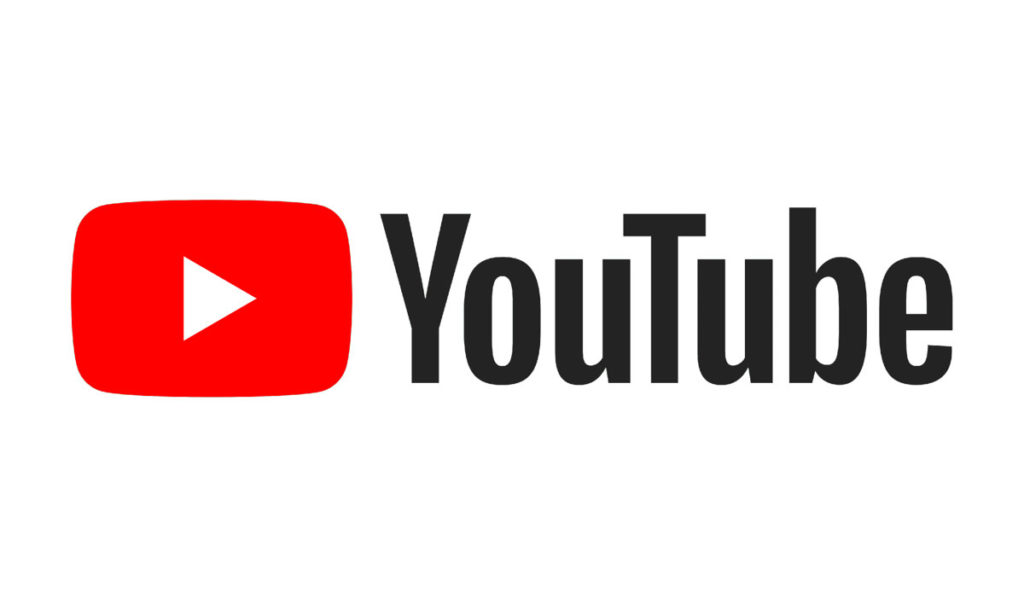
Editing YouTube captions
- Sign into YouTube Studio for your channel.
- Upload the video if you haven’t already. Wait for the automatic captions to process. This may take up to 24 hours.
- From the left menu, select “Subtitles”.
- Click the video.
- On the automatic captions, select “Duplicate and Edit”.
- Review and edit the automatic captions for accuracy and grammar. You can also edit timing for captions from this screen.
- Once you are done, select Publish.
Please note that YouTube changes their website frequently! For the latest steps for editing captions, please refer to YouTube’s guide: Edit or remove captions.
Review your video!
Watch your video with the sound turned off. Are the captions correct?
Listen to your video with your eyes closed. Does the audio give you all the information needed to understand what’s going on? If not, you probably need descriptive text.
For those of you creating video and publishing to YouTube, completing these steps will give you an easy way to ensure your video is accessible to everyone. If you need assistance, please reach out to the OIT Web Team at caesweb@uga.edu.